Patient and visit have their own separate set of custom tabs (20 custom tabs each). See the screens below to find the link to custom tab management screen.
On patient records, click the folder icon at the top
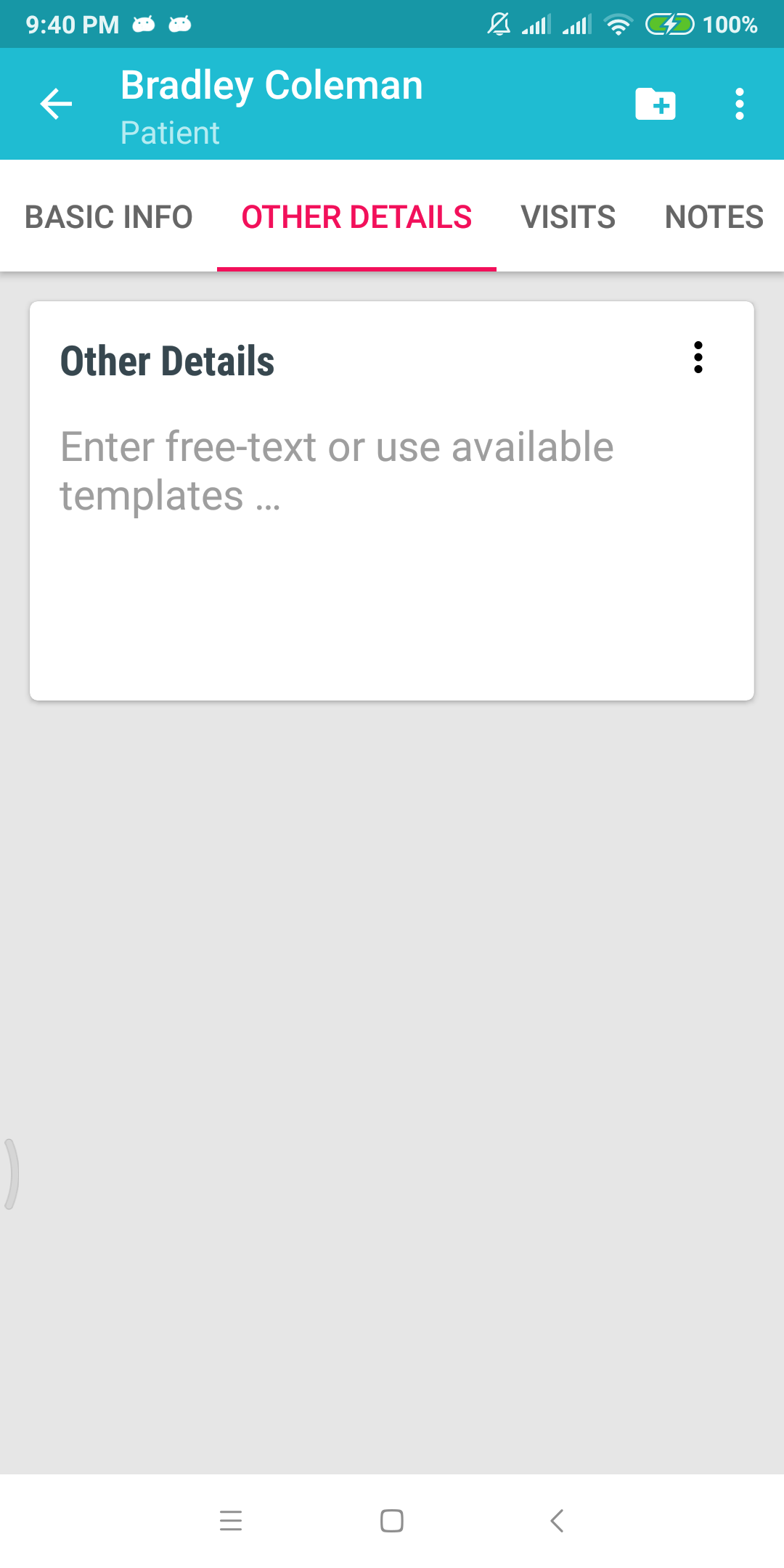
Do the same on visit records. The folder icon is at the top right.
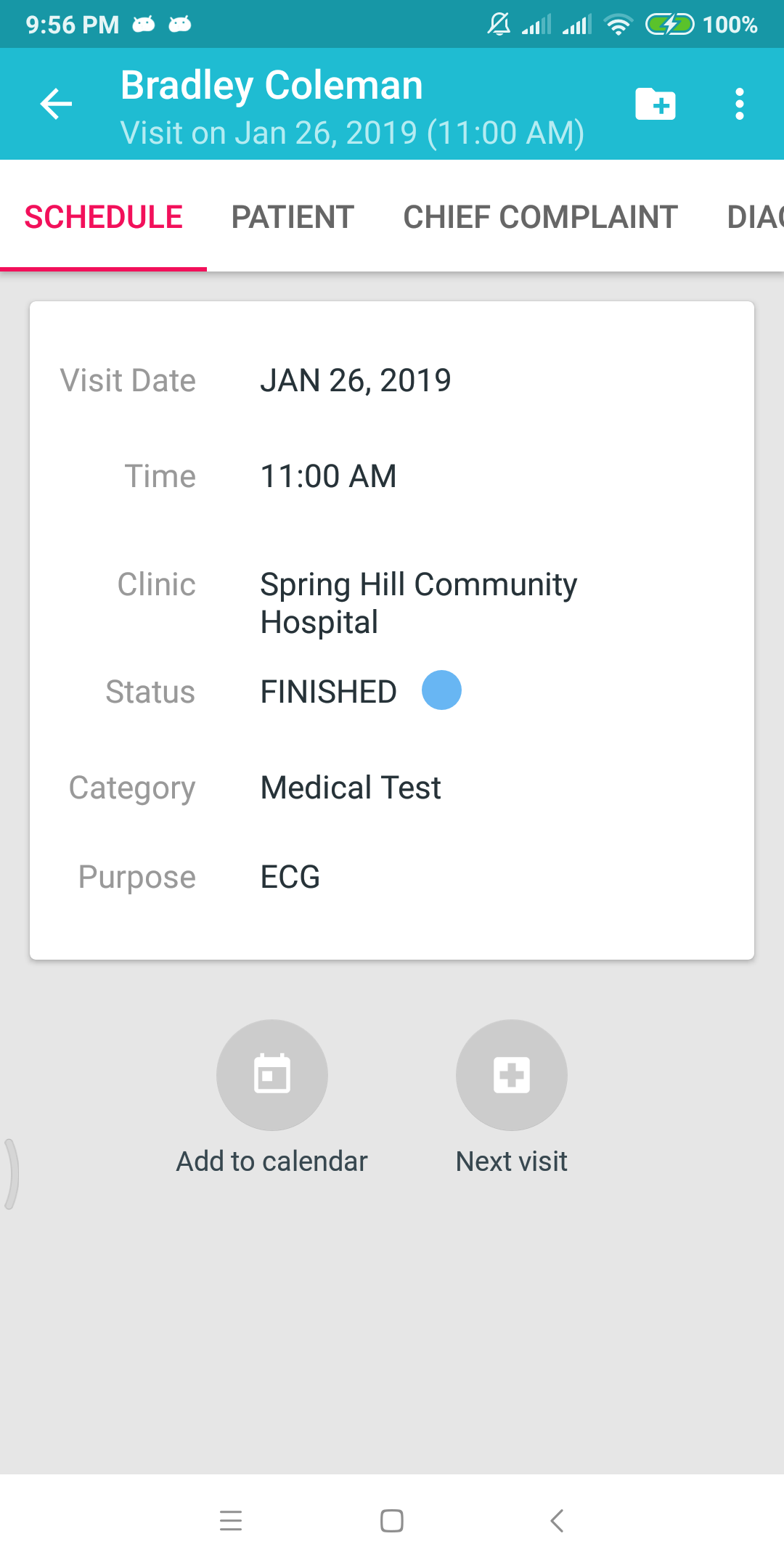
When you click the folder icon, it takes you to this screen. From here you can add, rename, re-order, or hide the tabs.
Visit custom tabs below.
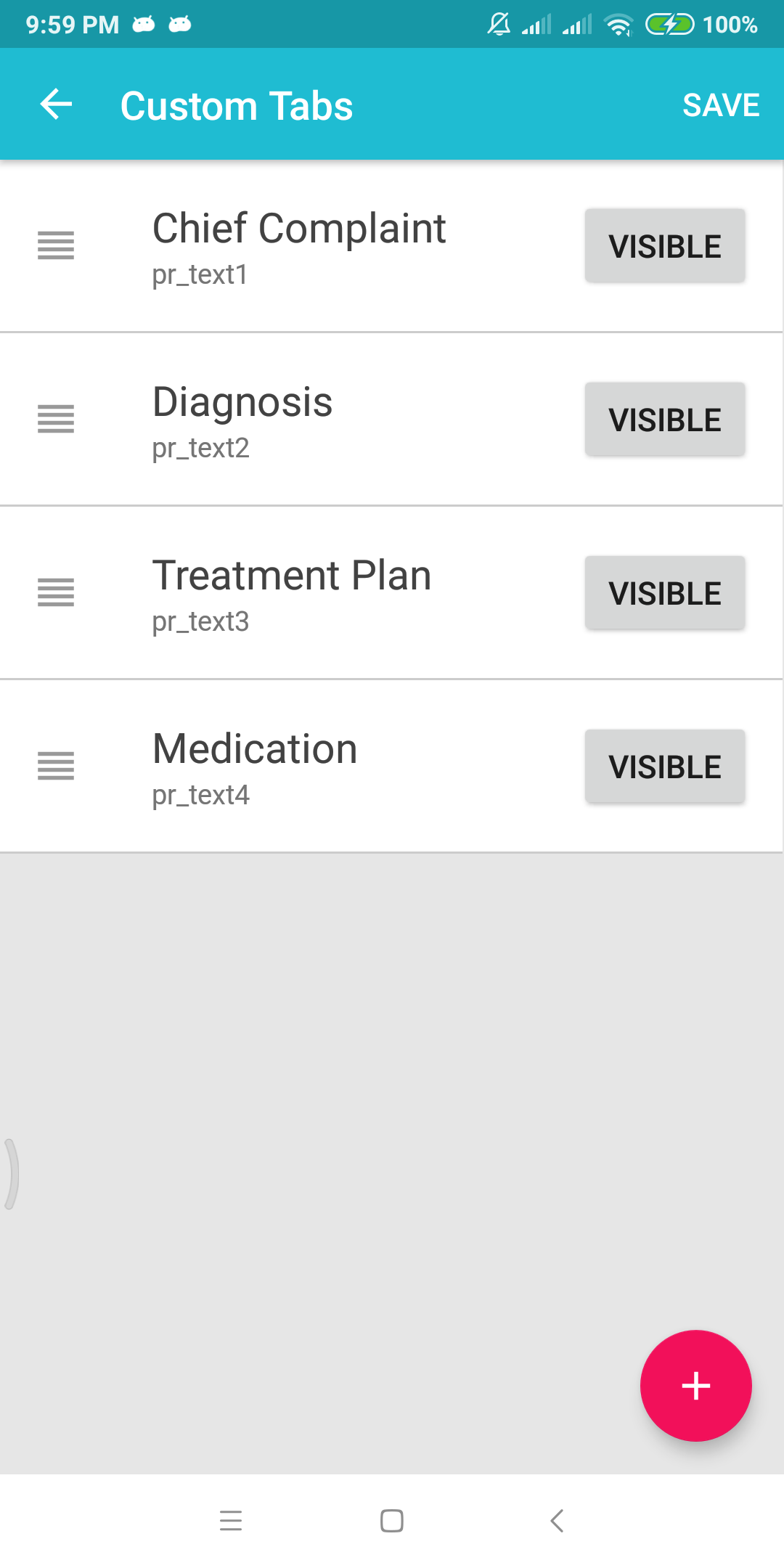
Patient custom tabs below.
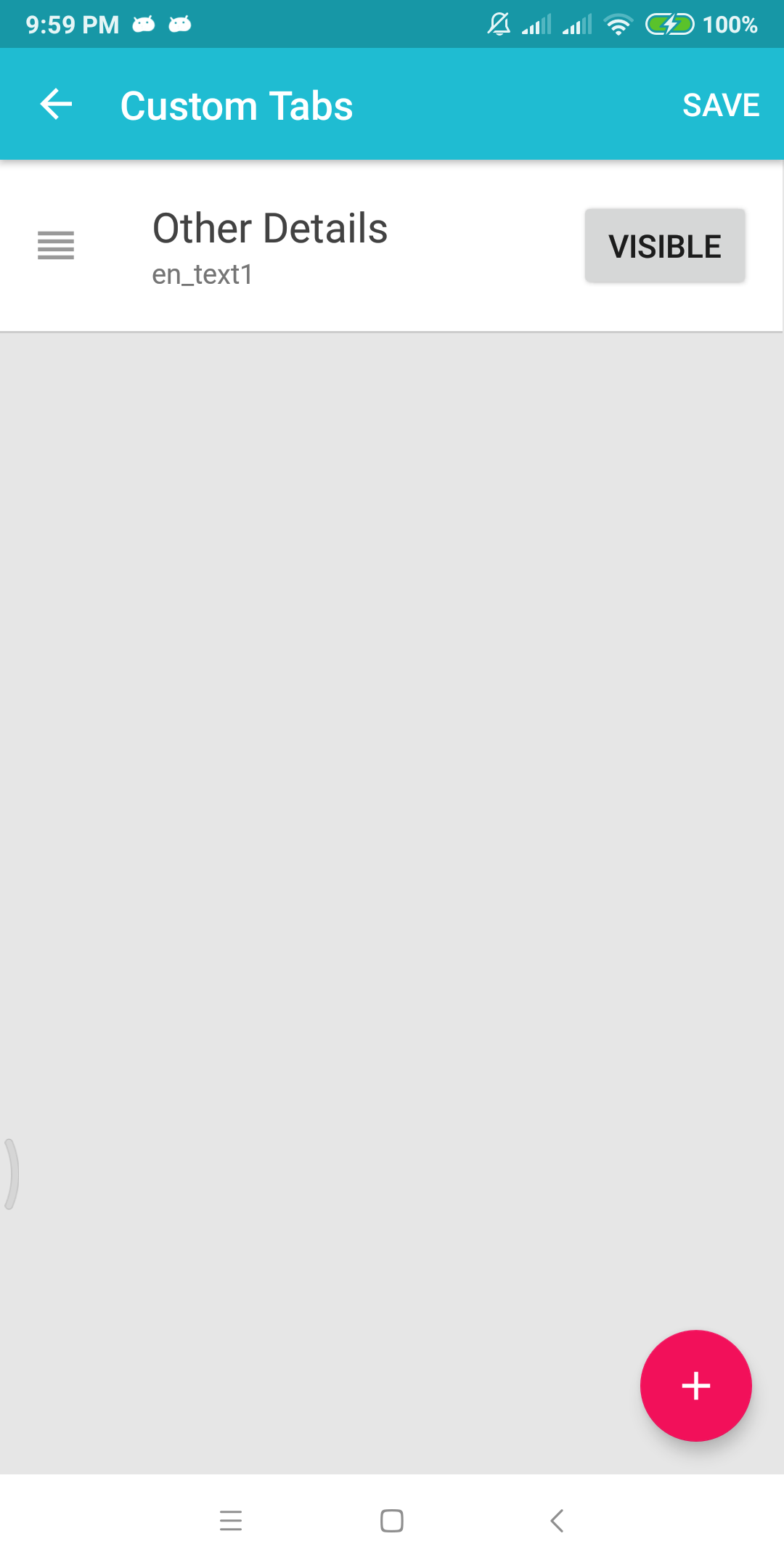
Some points to remember about custom tabs:
- A maximum of 20 custom tabs can be added on patient record
- A maximum of 20 custom tabs can be added on visit record
- If you do not need a custom tab, you can hide it for now.
- Currently you cannot clear the contents of a custom tab. This will be possible in a future release.