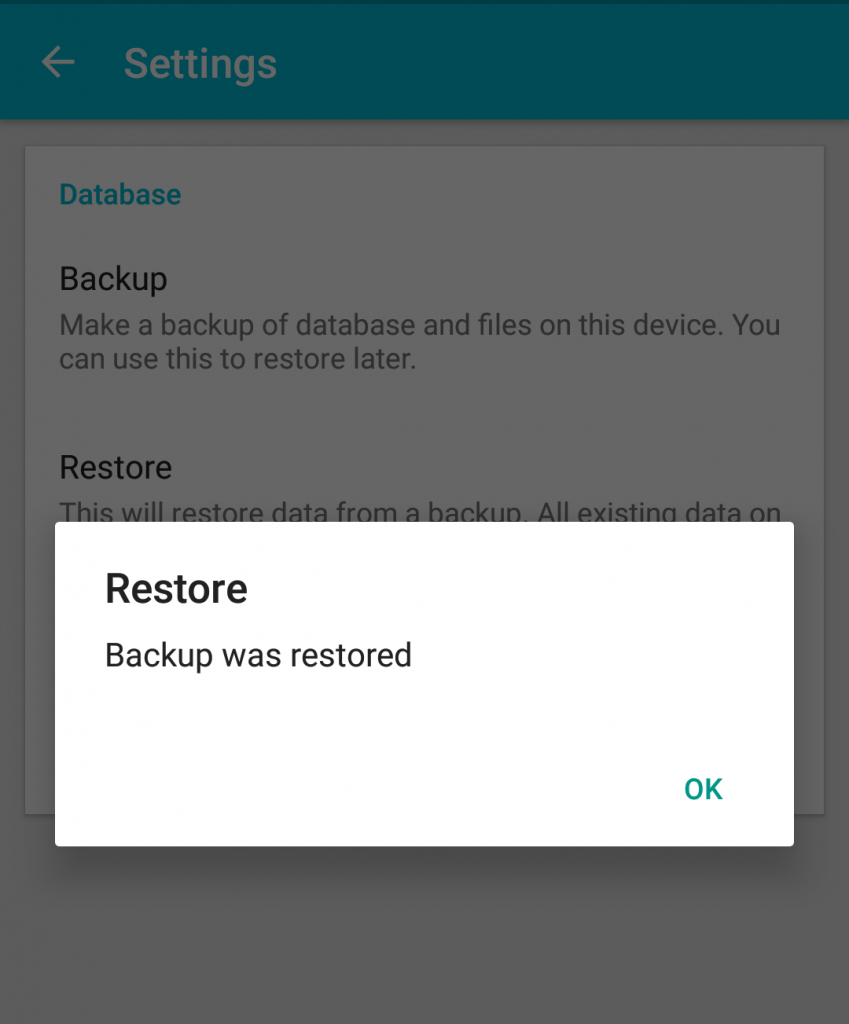Backups can now be stored and access on different cloud accounts drive like Google Drive, One Drive and Dropbox. But this guide, we will focus on the Google Drive.
Backing up on Google Drive.
Step 1: Go to Home > Menu > Settings
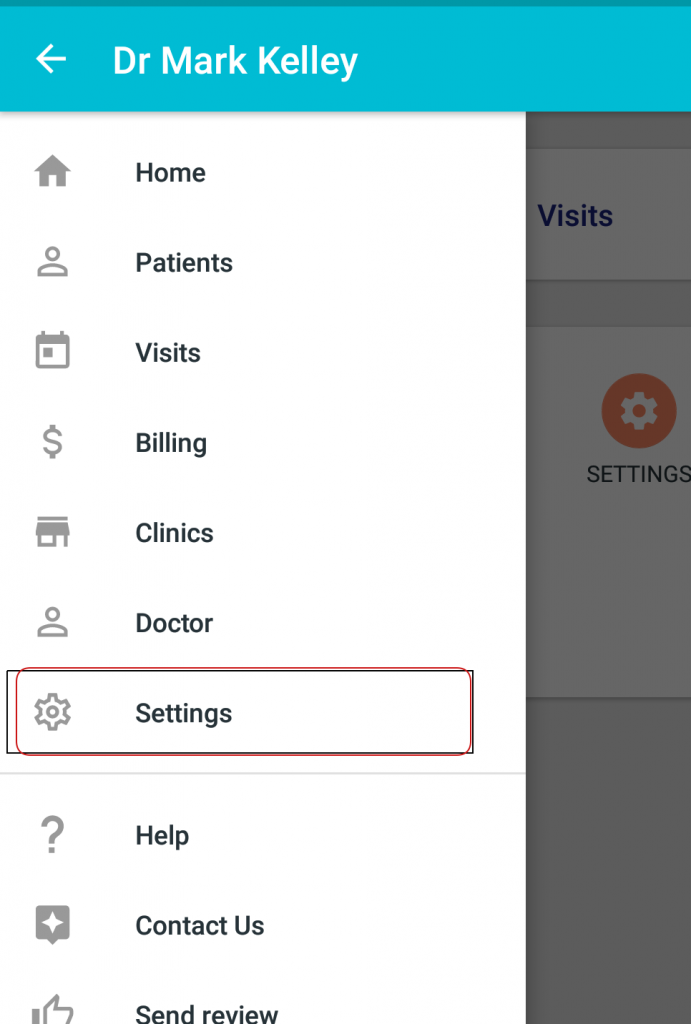
Step 2: Then click on “Backup / Restore”
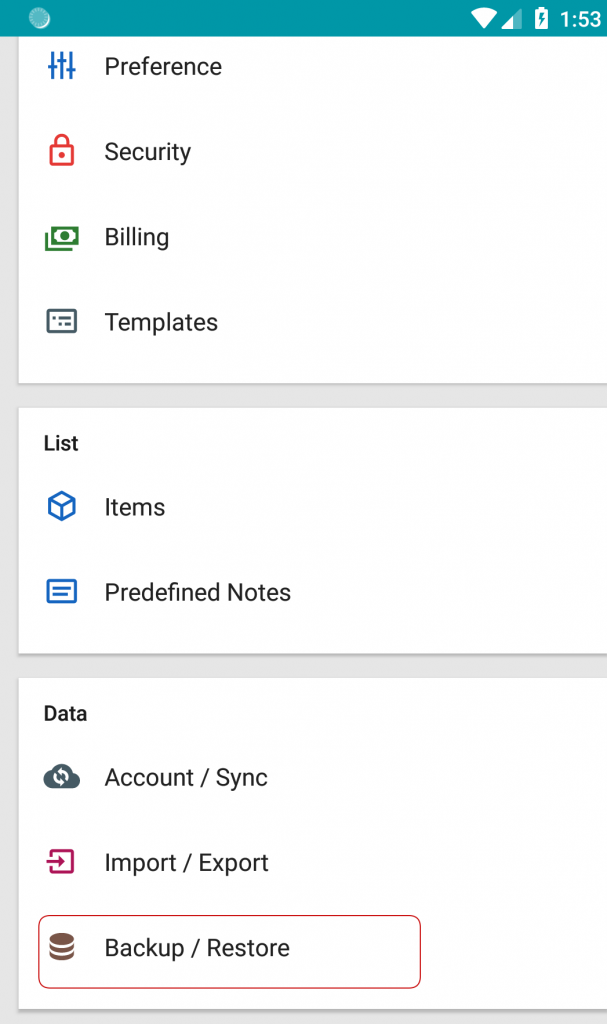
Step 3: Then click on Backup.
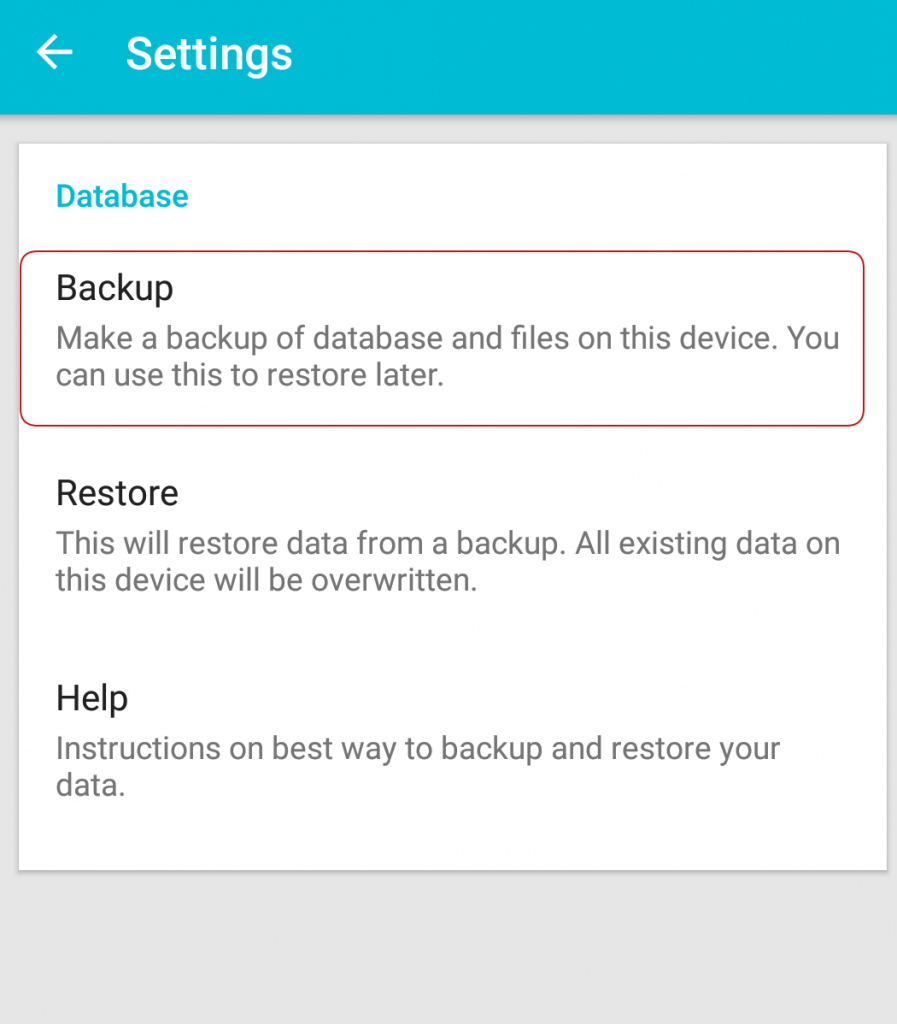
Step 4: Then click on either Database only or with all the files and images.
*Note that backup might take longer if you include all the files.
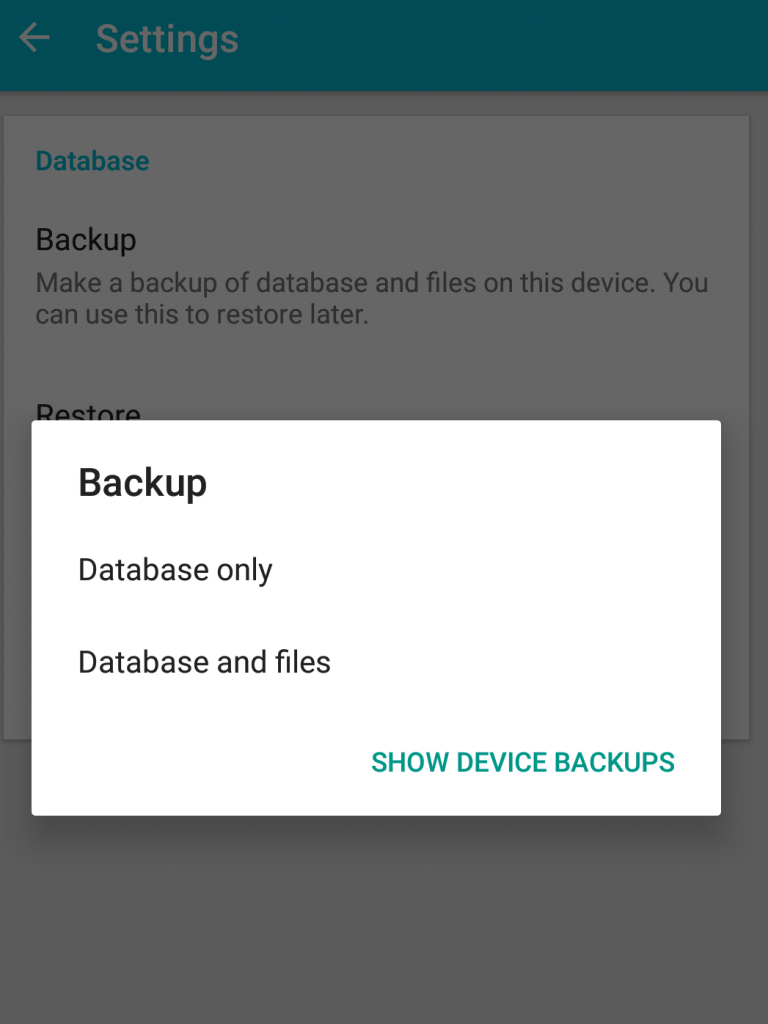
Step 5: Enter any label for the backup filename
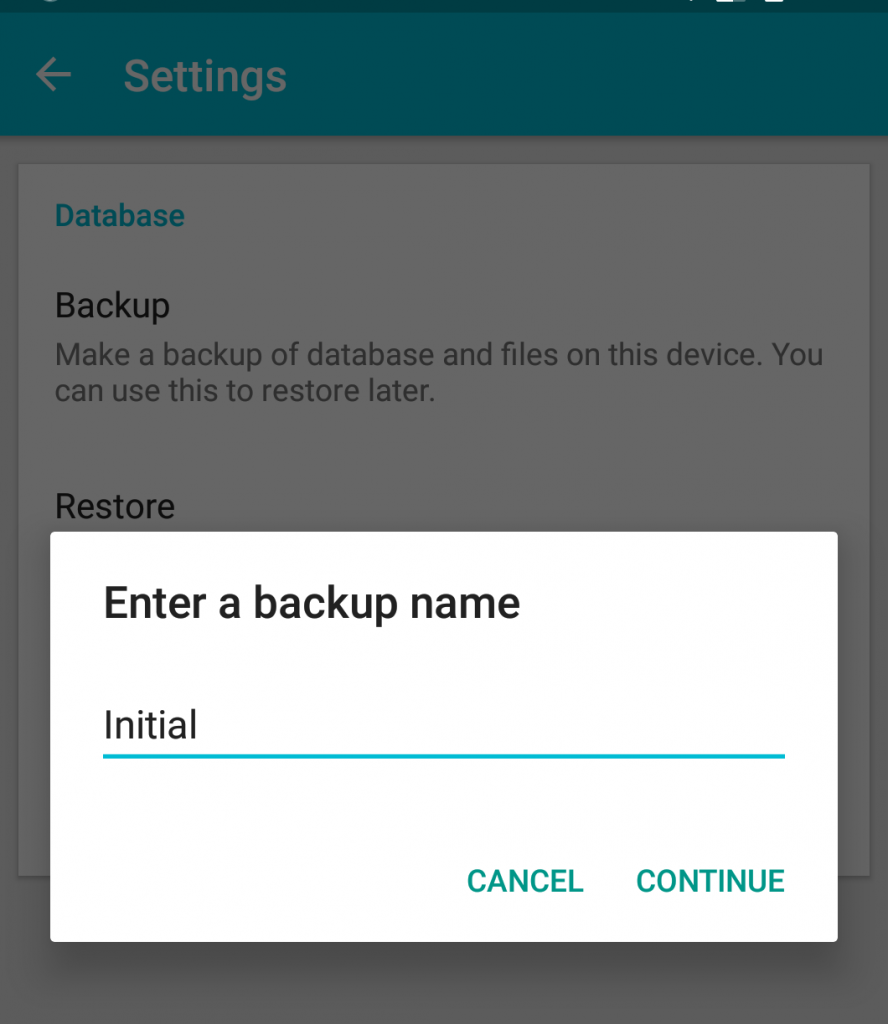
Step 6: Once backup is complete, you can click on the Share button to save it on the difference location
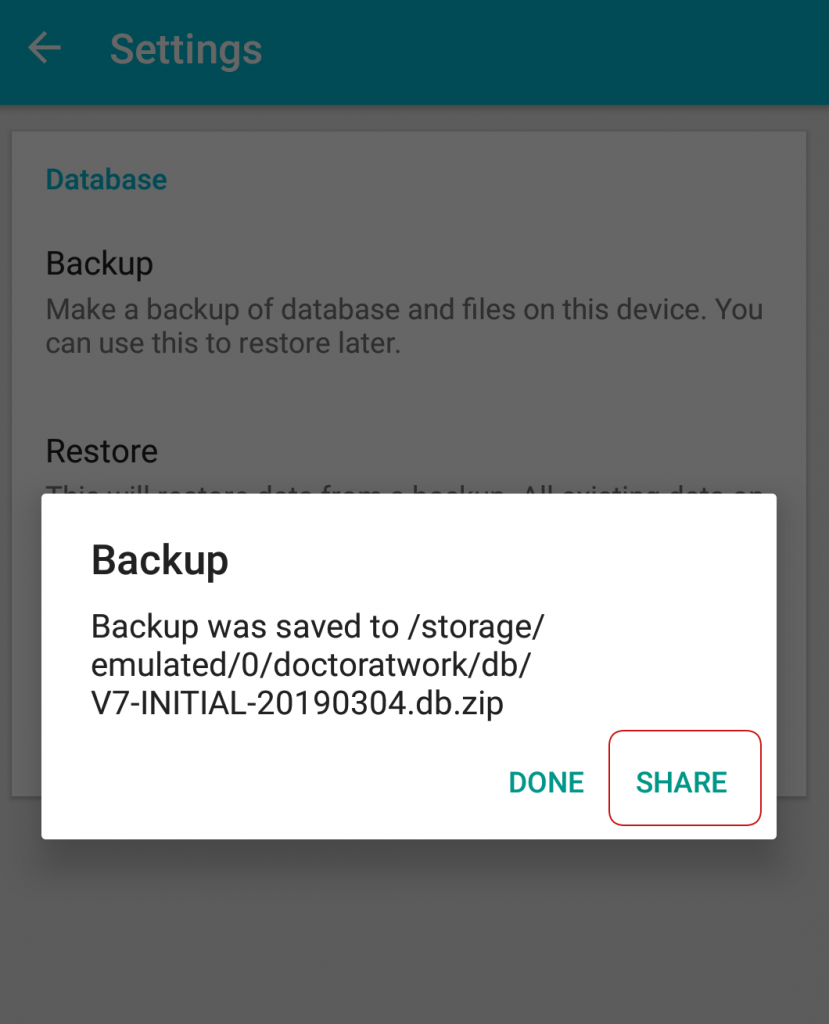
Step 6: Then choose “Save to Drive”.
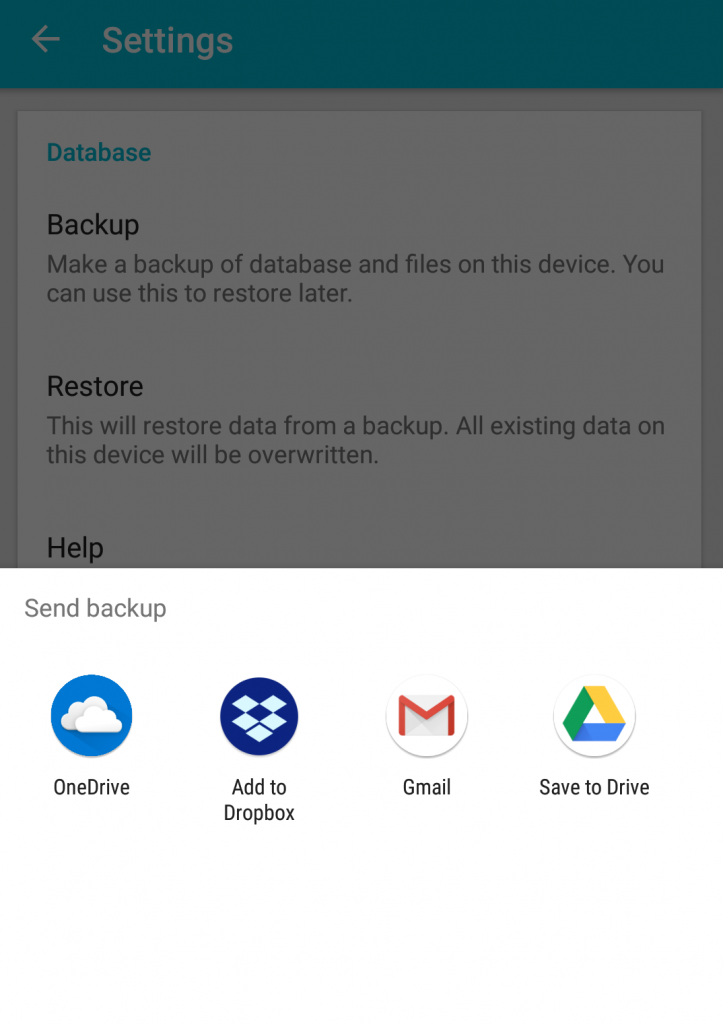
Step 7: Then choose a folder from your Drive account > then click on Save.
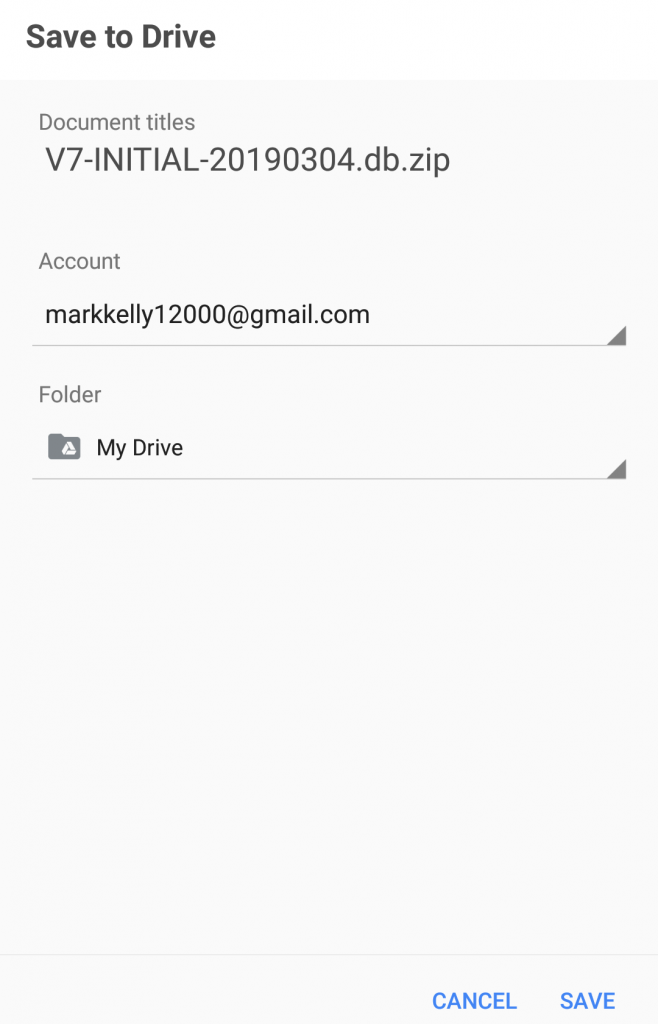
Restoring a backup from Google Drive.
Step 1: Go to Home > Menu > Settings > then click on Backup / Restore
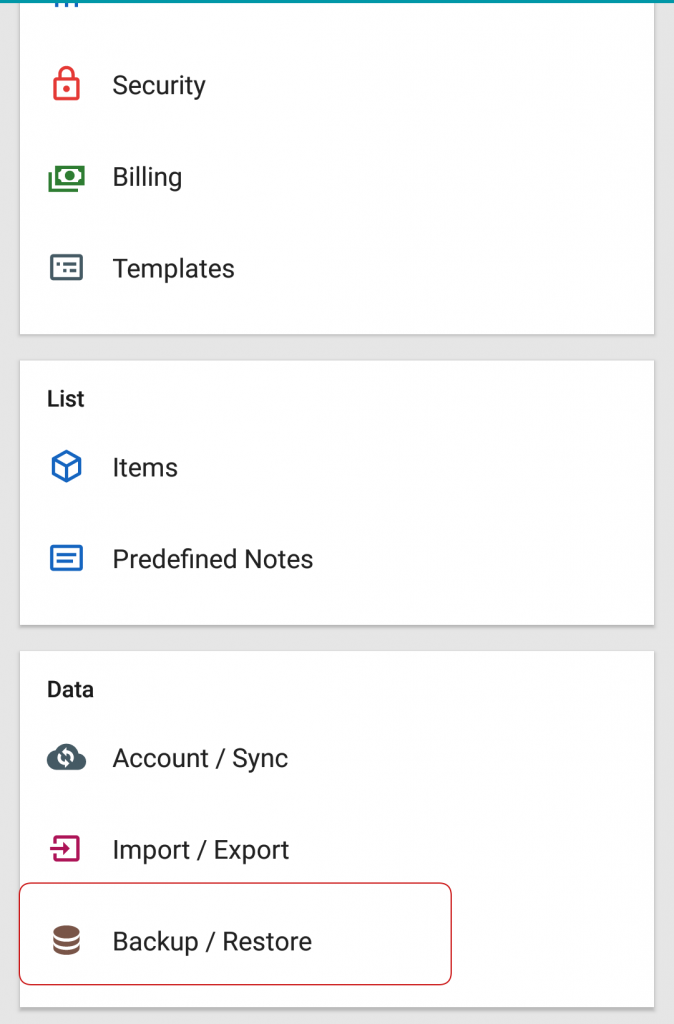
Step 2 : Then click on Restore.
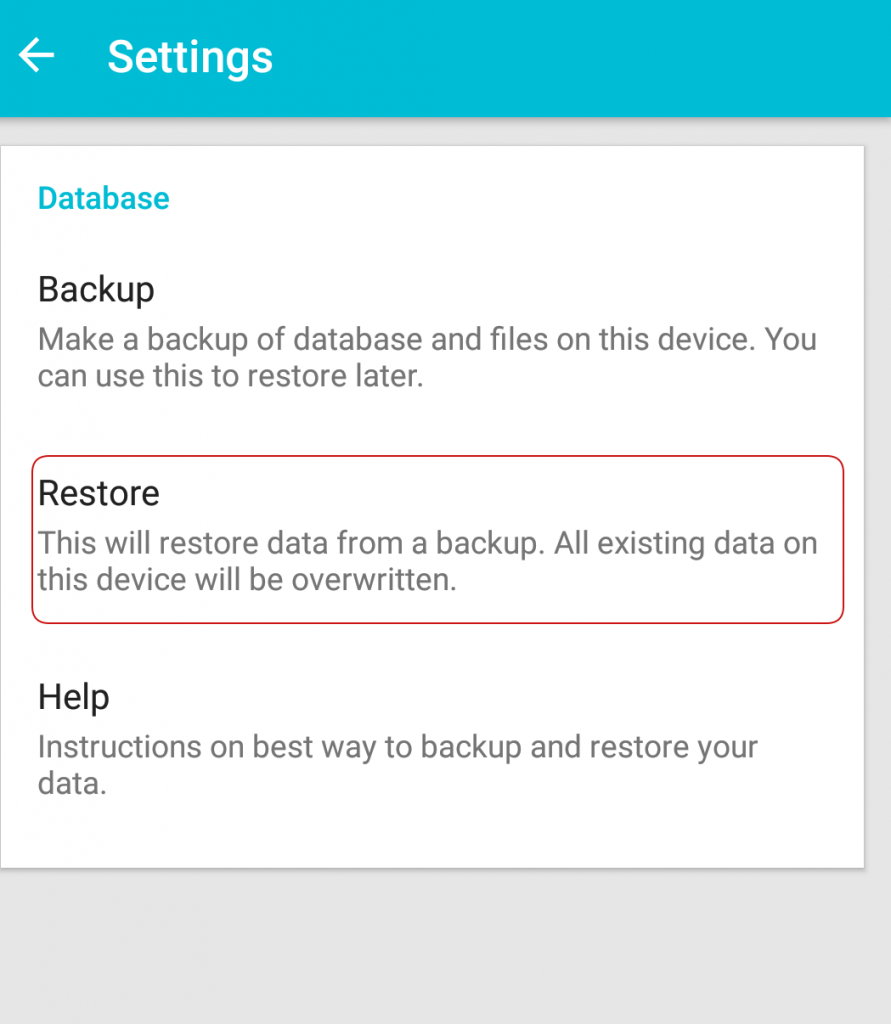
Step 3 : Click on Find My Backup
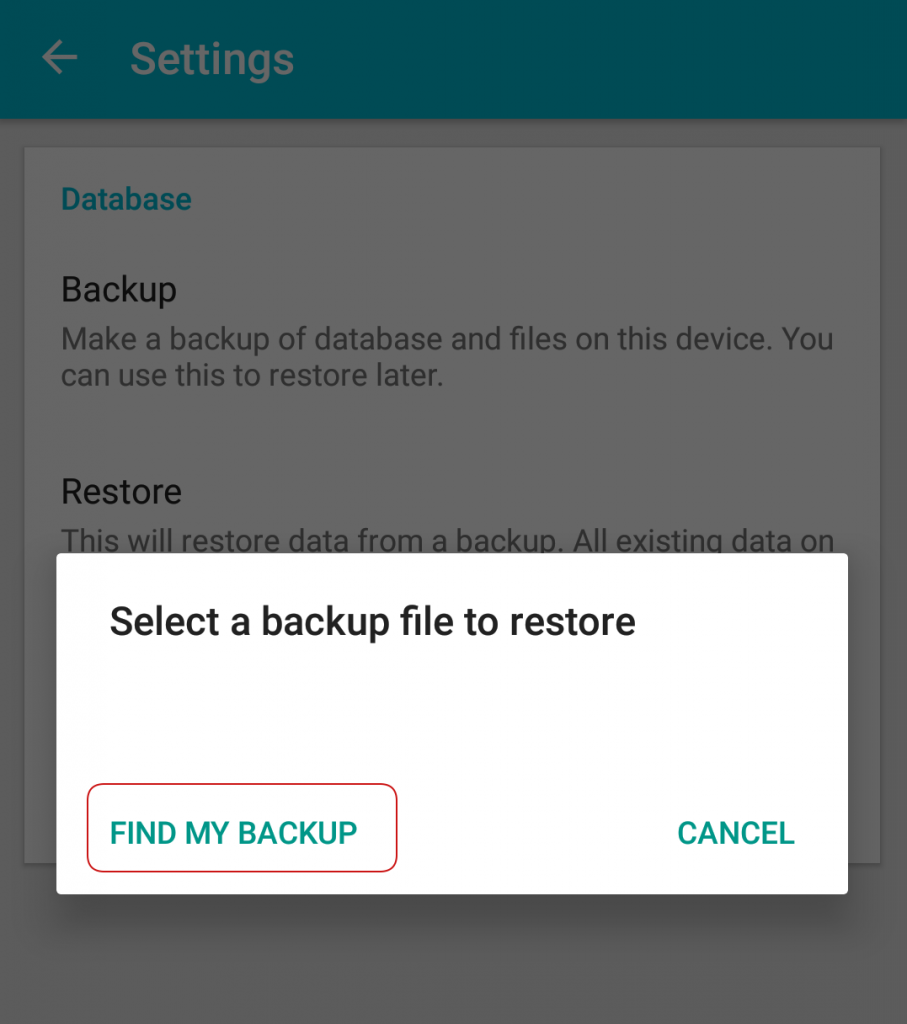
Step 4: To choose from different drives, click on top menu.
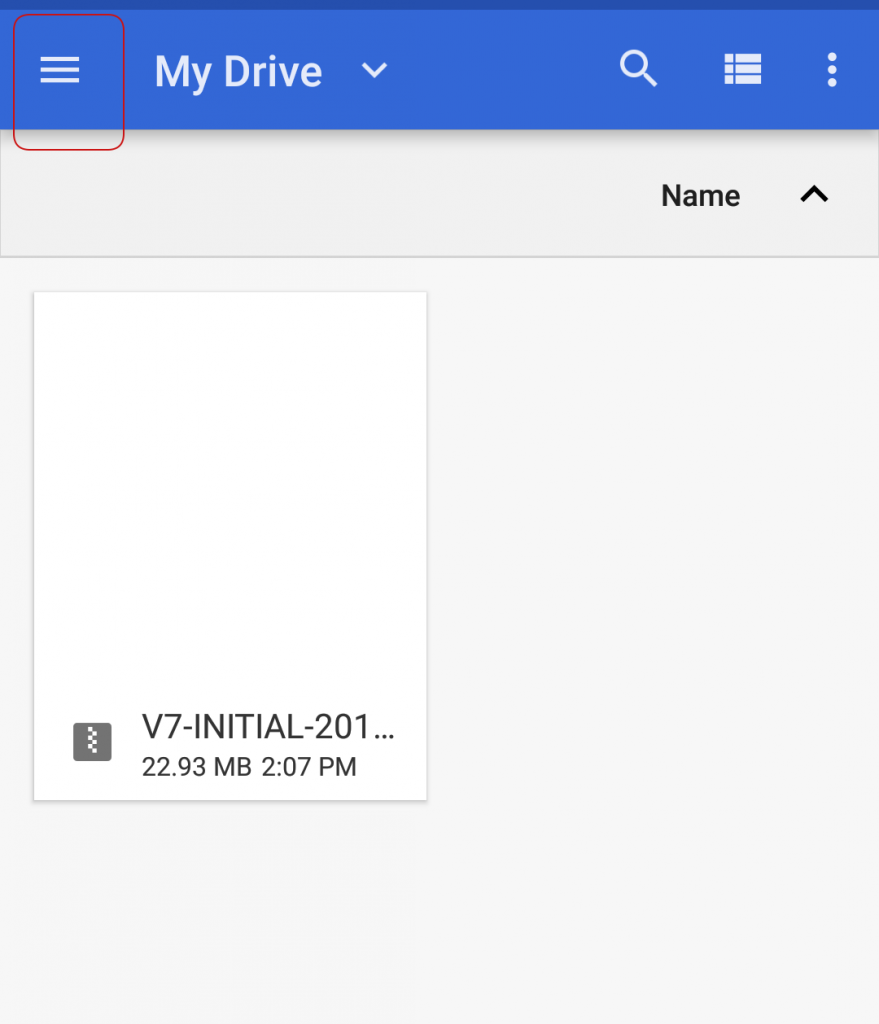
Step 5: Then choose the specific Google Drive account.
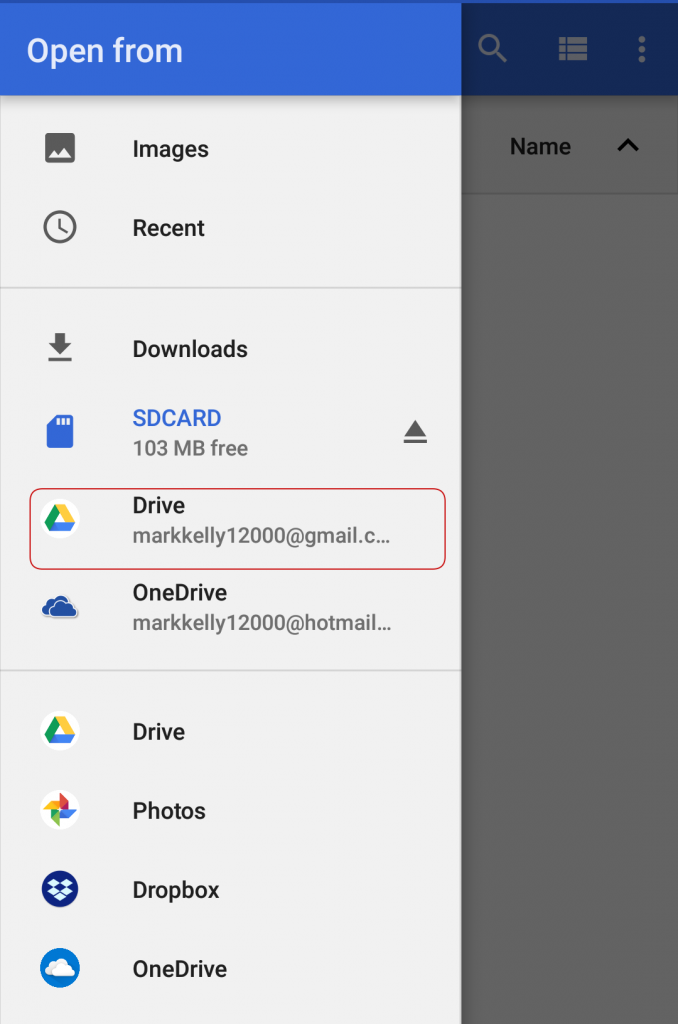
Step 6: Then choose the folder on where the backup was stored.
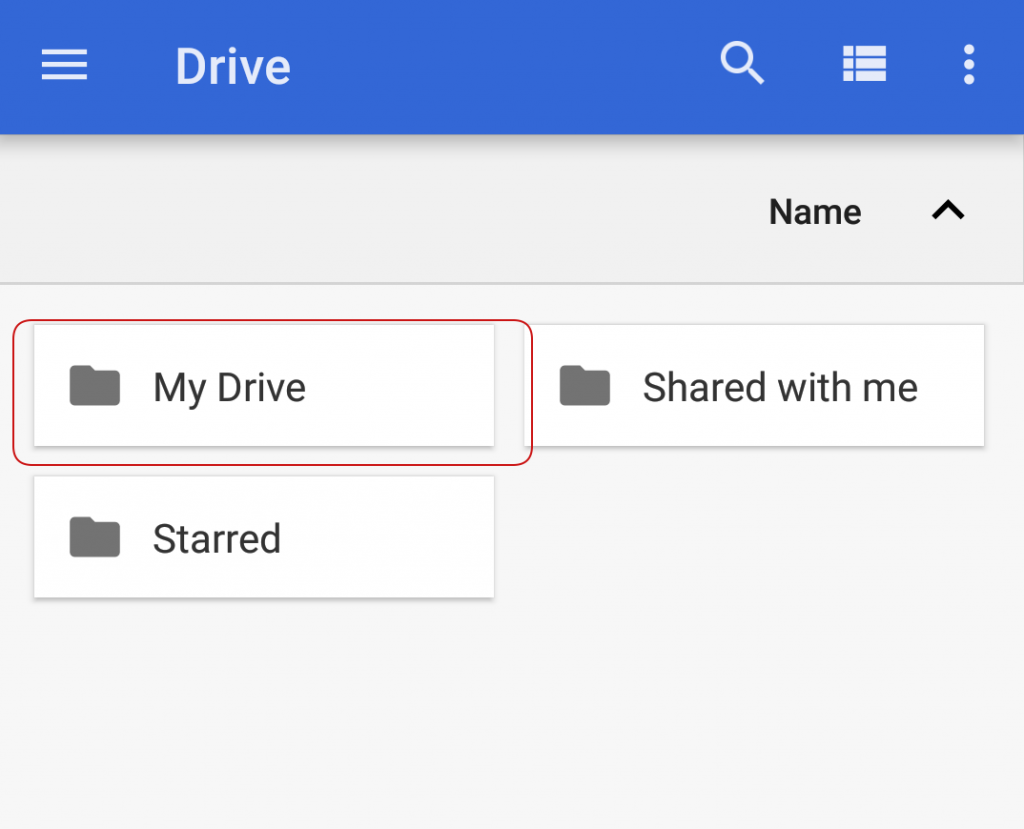
Step 7: Then choose the specific backup file.
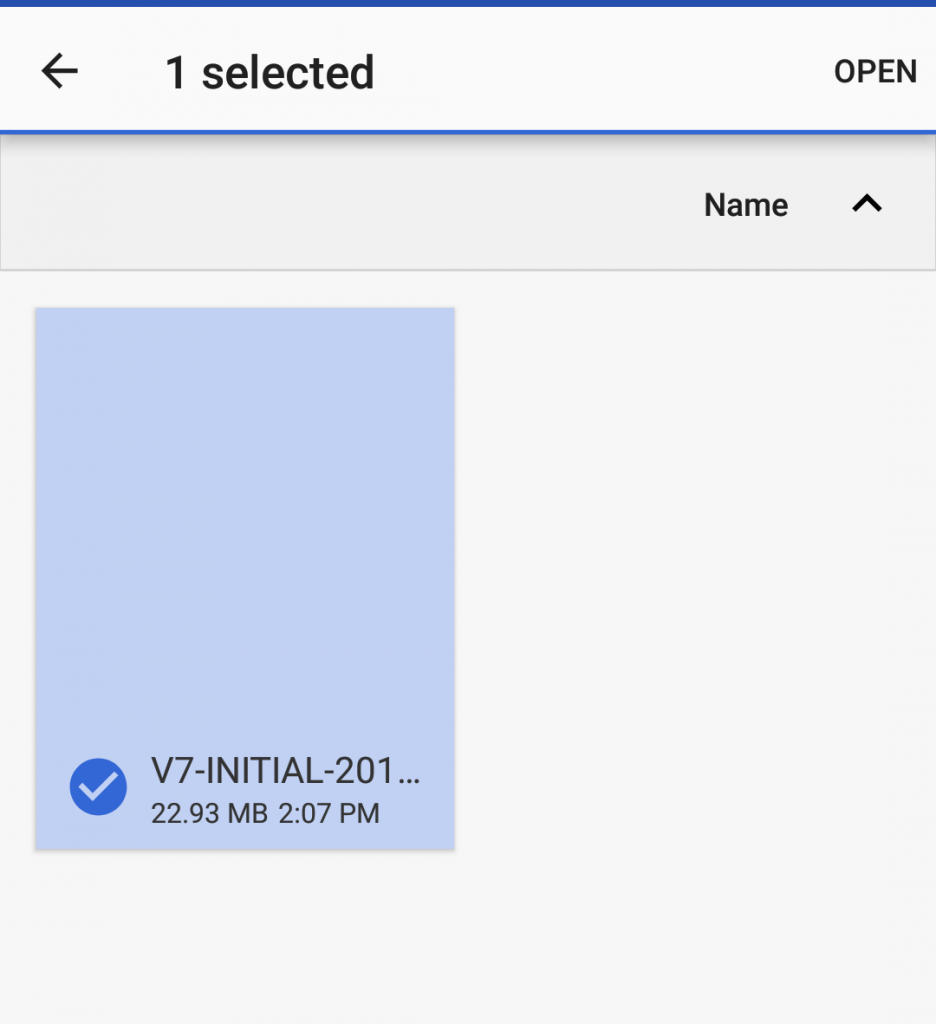
Step 8: Then click on the Yes button to proceed with the restore.
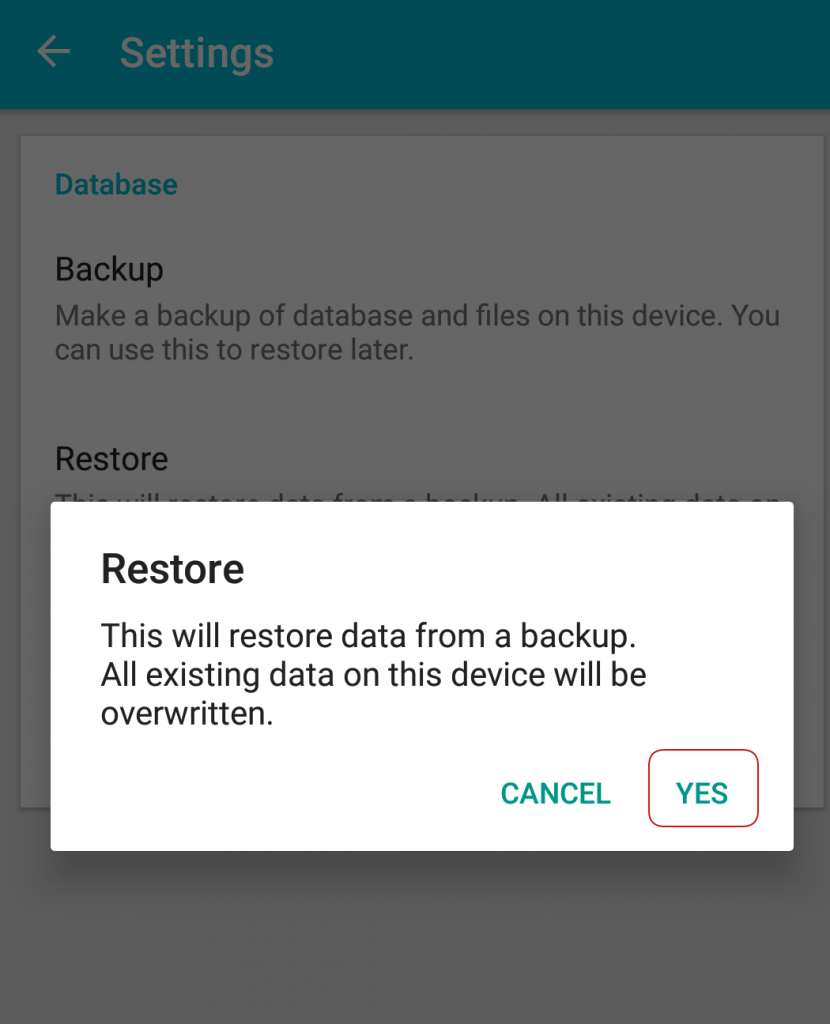
Step 9: Backup has been restored.