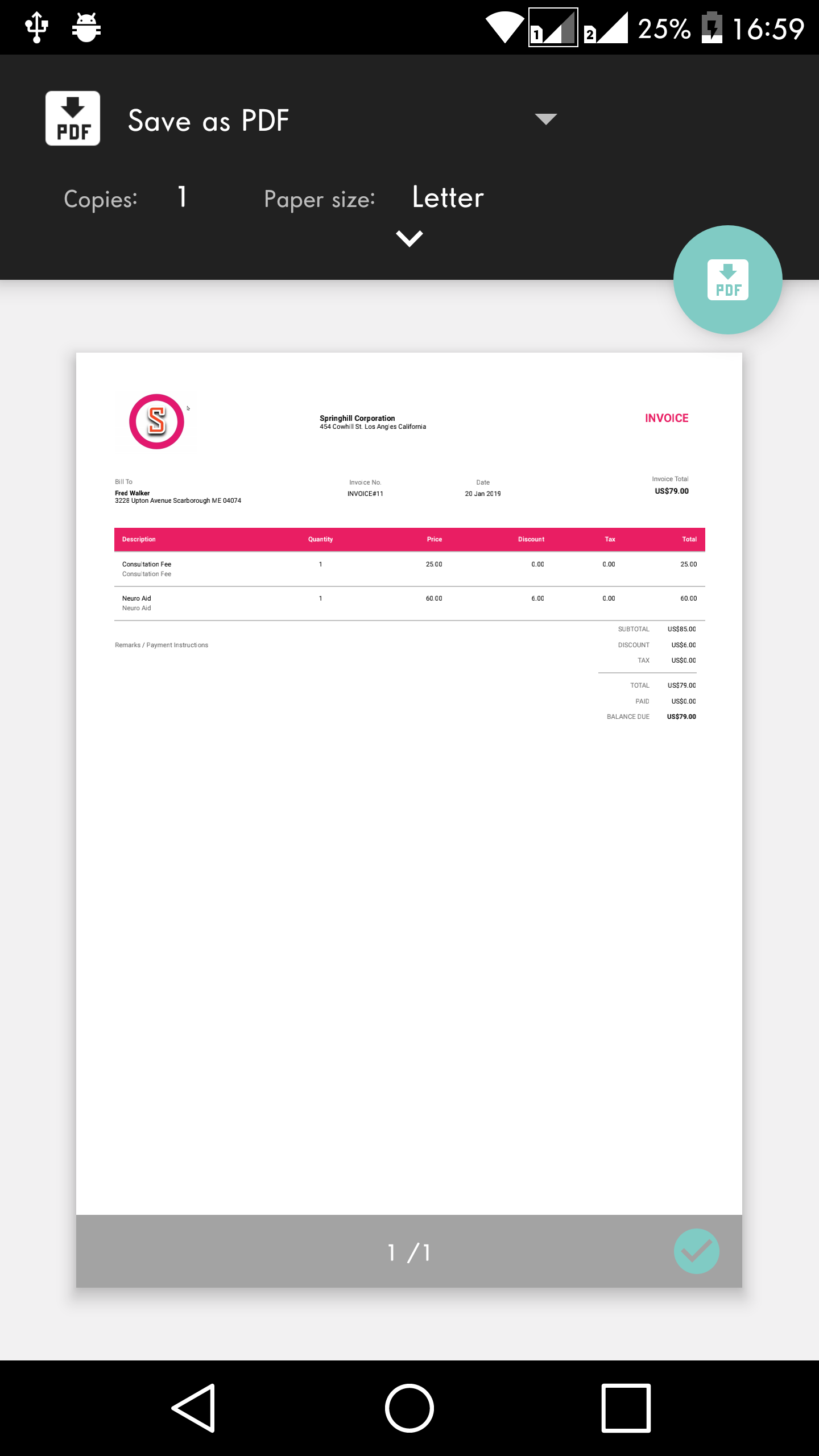Invoices are printed using a template that you can customise. Go to an invoice record and click the top right menu button > Print template. This will show the print template.
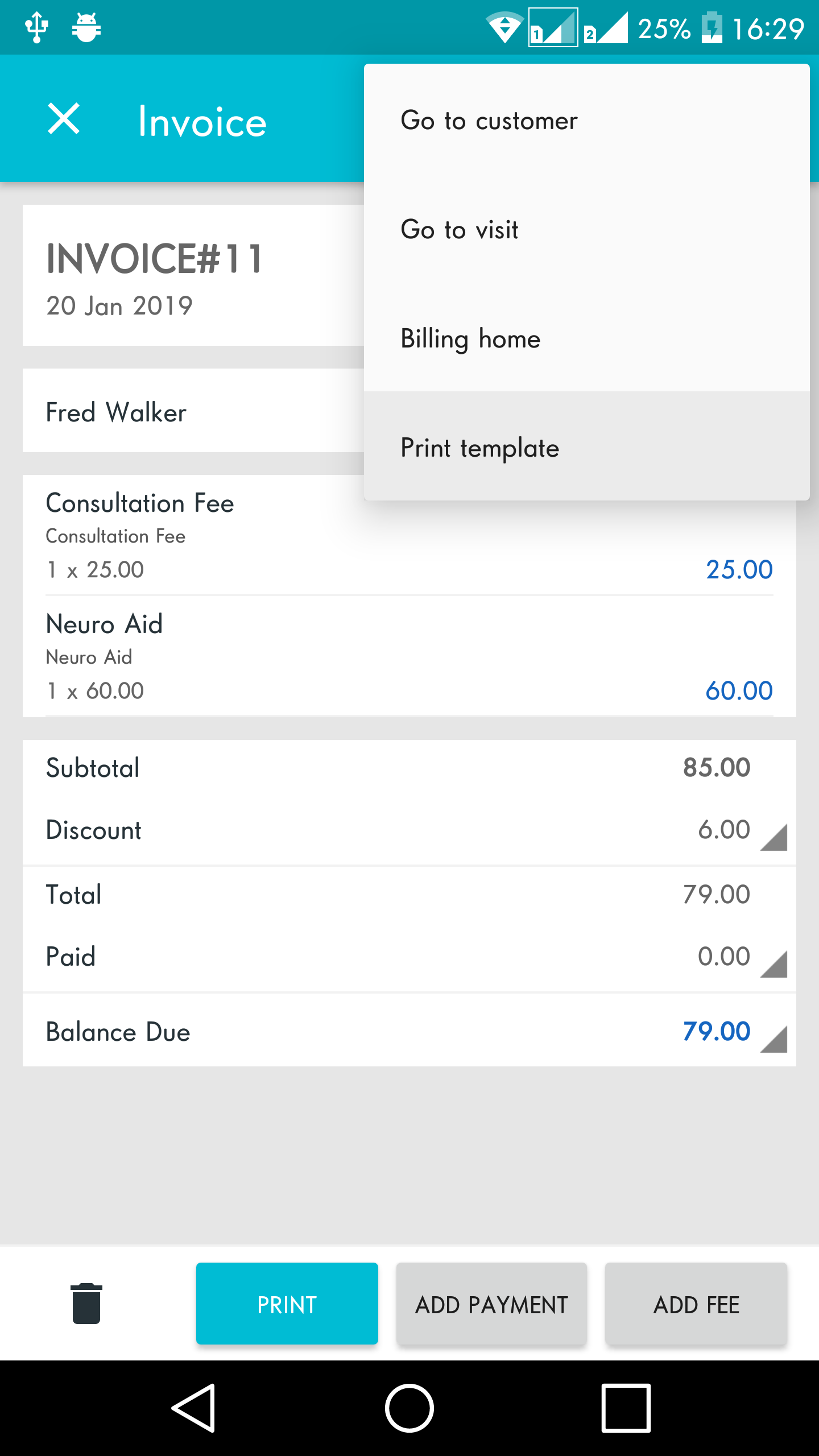
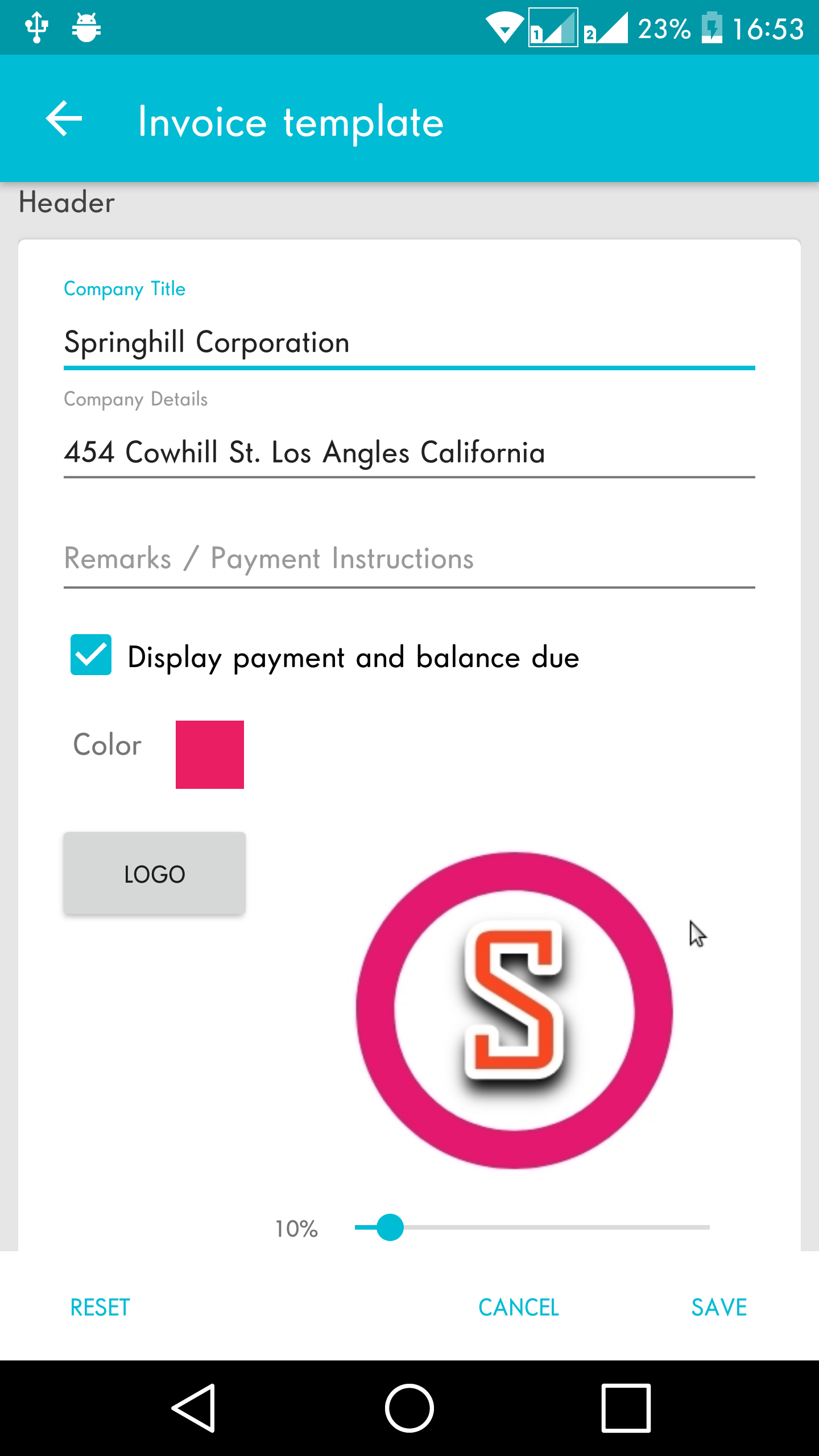
Company Title – by default this shows the Doctor’s name. You can change to use your clinic name instead.
Company Details – by default it shows the Doctor’s address (entered in Home > sidebar menu > Doctor). You can change this to your clinic’s address and contact details instead.
Remarks / Payment Instructions – if you are expecting payment by bank transfer or similar means, you can enter it here. Or keep it blank if not needed.
Display payment and balance due – shows the paid amount and balance due on the invoice total. If not needed, uncheck it.
Color – this is the line color seen on the invoice printout. Change this to your preferred color, there are currently 15 colors to choose from.
Logo – you can add a logo to your invoice, and set the the size of it.
Edit Labels – you can translate or reword the text labels shown on the invoice.
Sample Invoice Printout