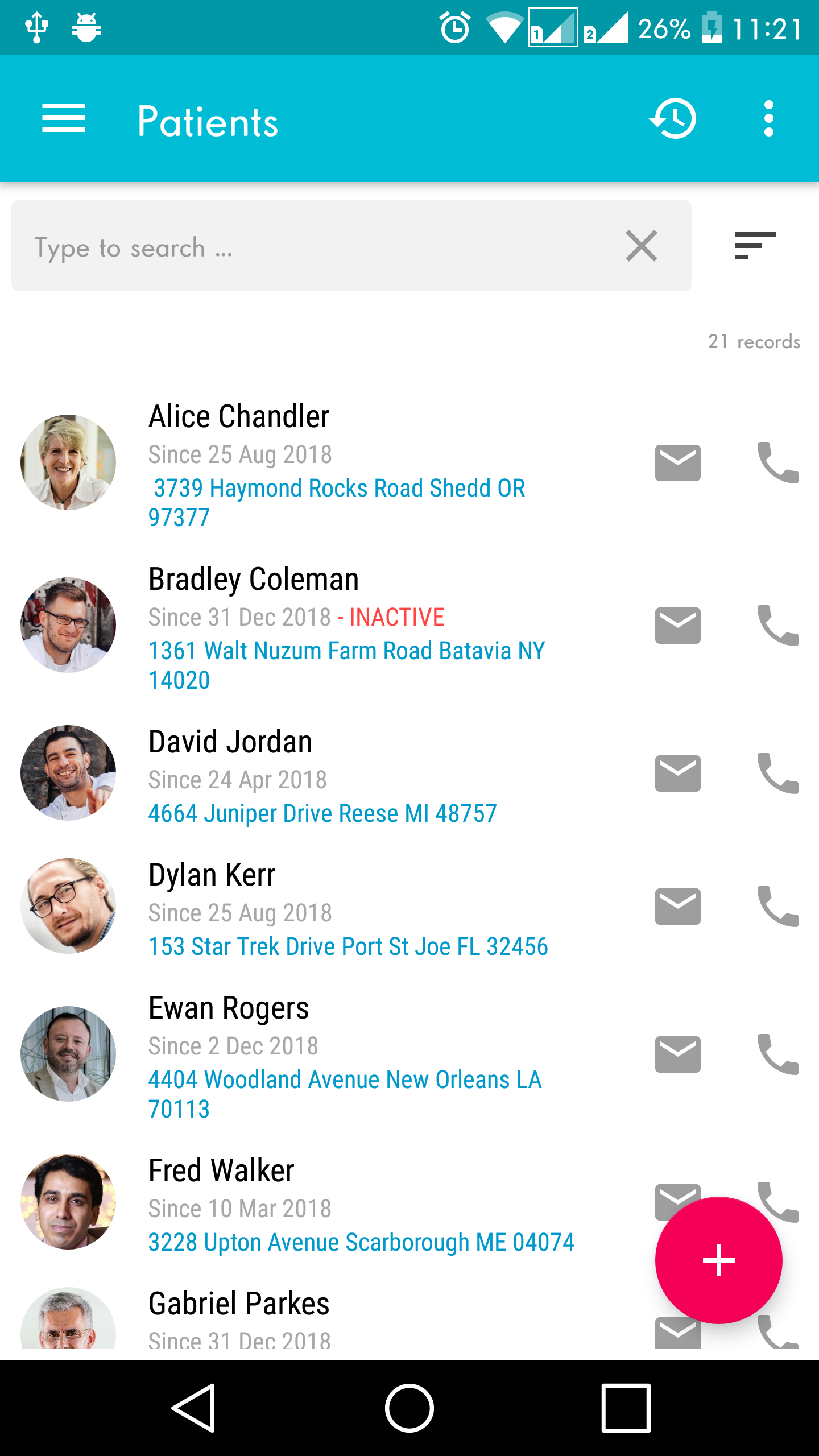Deactivating a patients helps doctor in lessening the patient list for easier search.
Step 1 – From patient list > choose the patient to be deactivated.
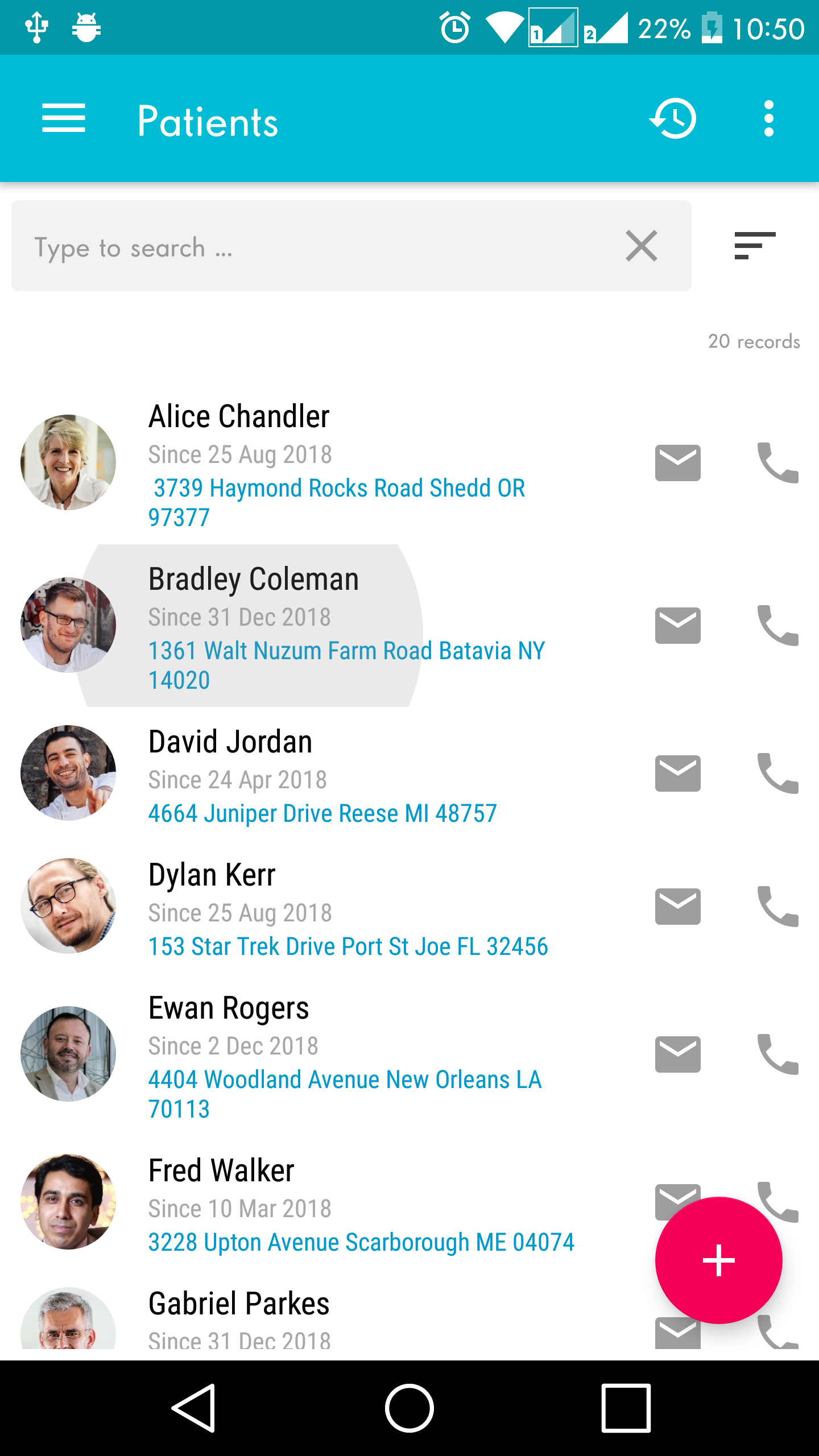
Step 2 – Then click on the overflow menu on the upper right > then choose Deactivate patient.
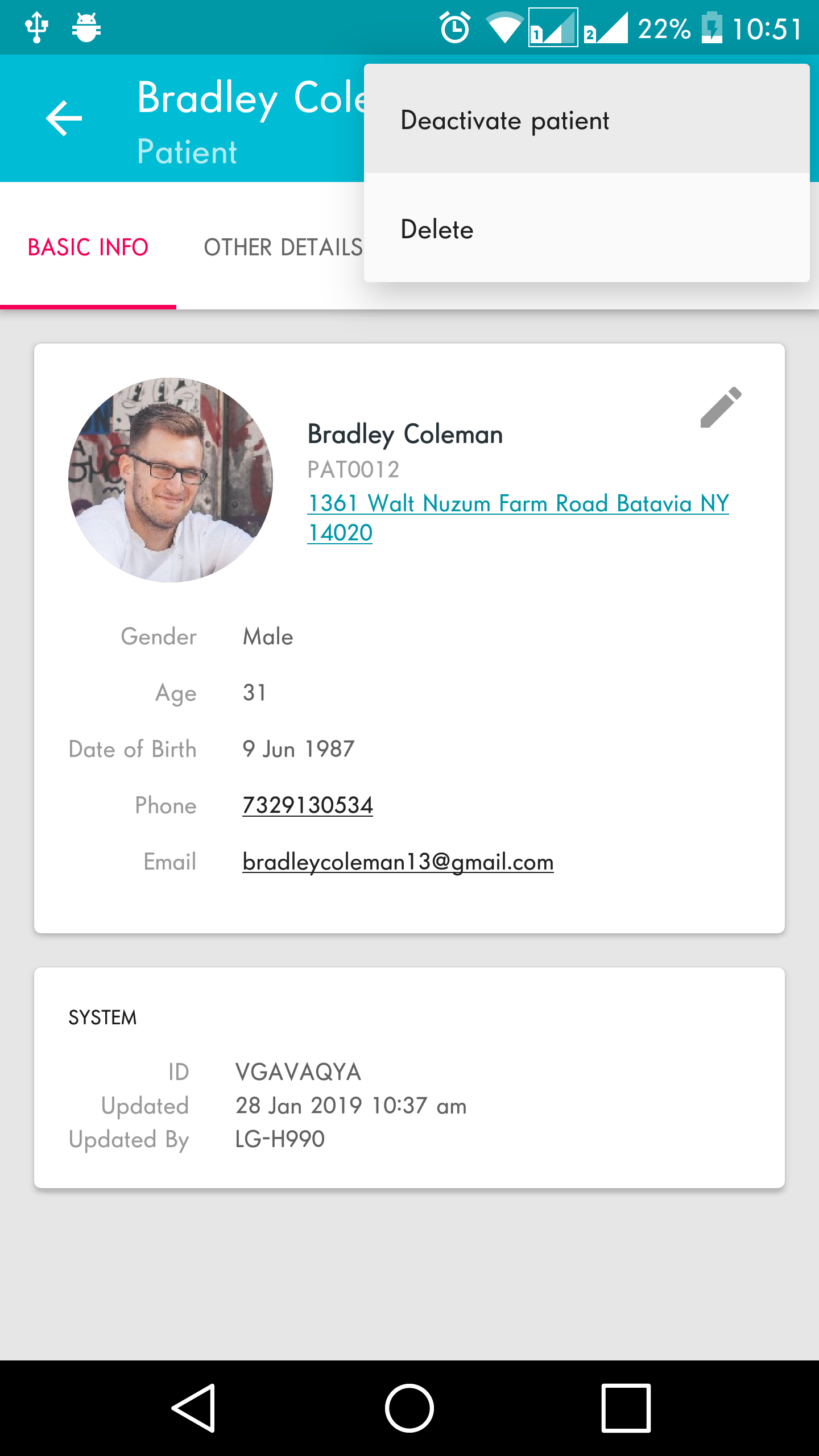
Step 3 – Click yes to confirm that you want to deactivate the patient.
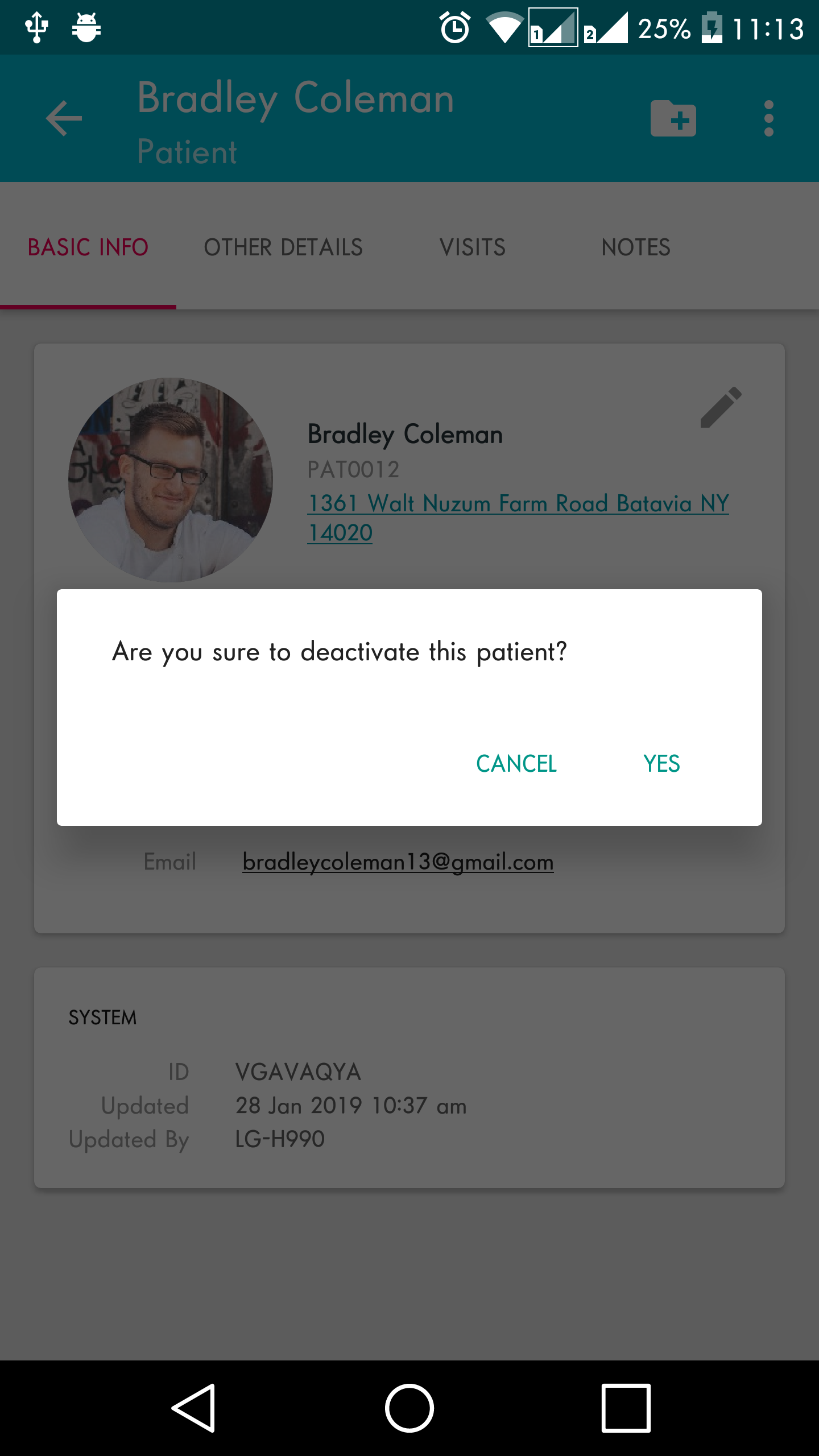
Step 4 – Go back to the patient list and the deactivate patient will not be on the list.
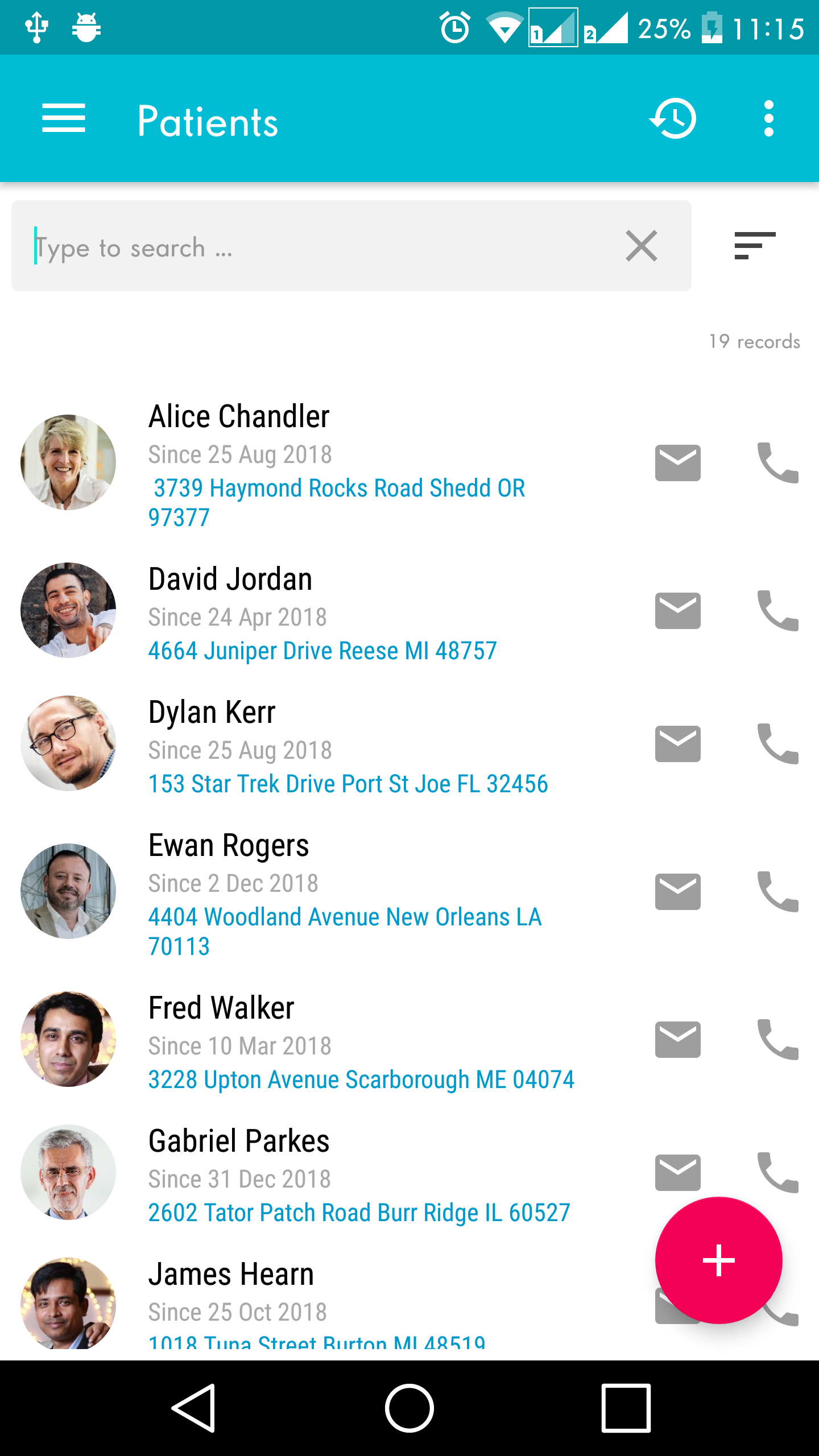
Step 5 – To include the deactivated patient to the list, Click again the overflow menu > Choose Show Active/Inactive
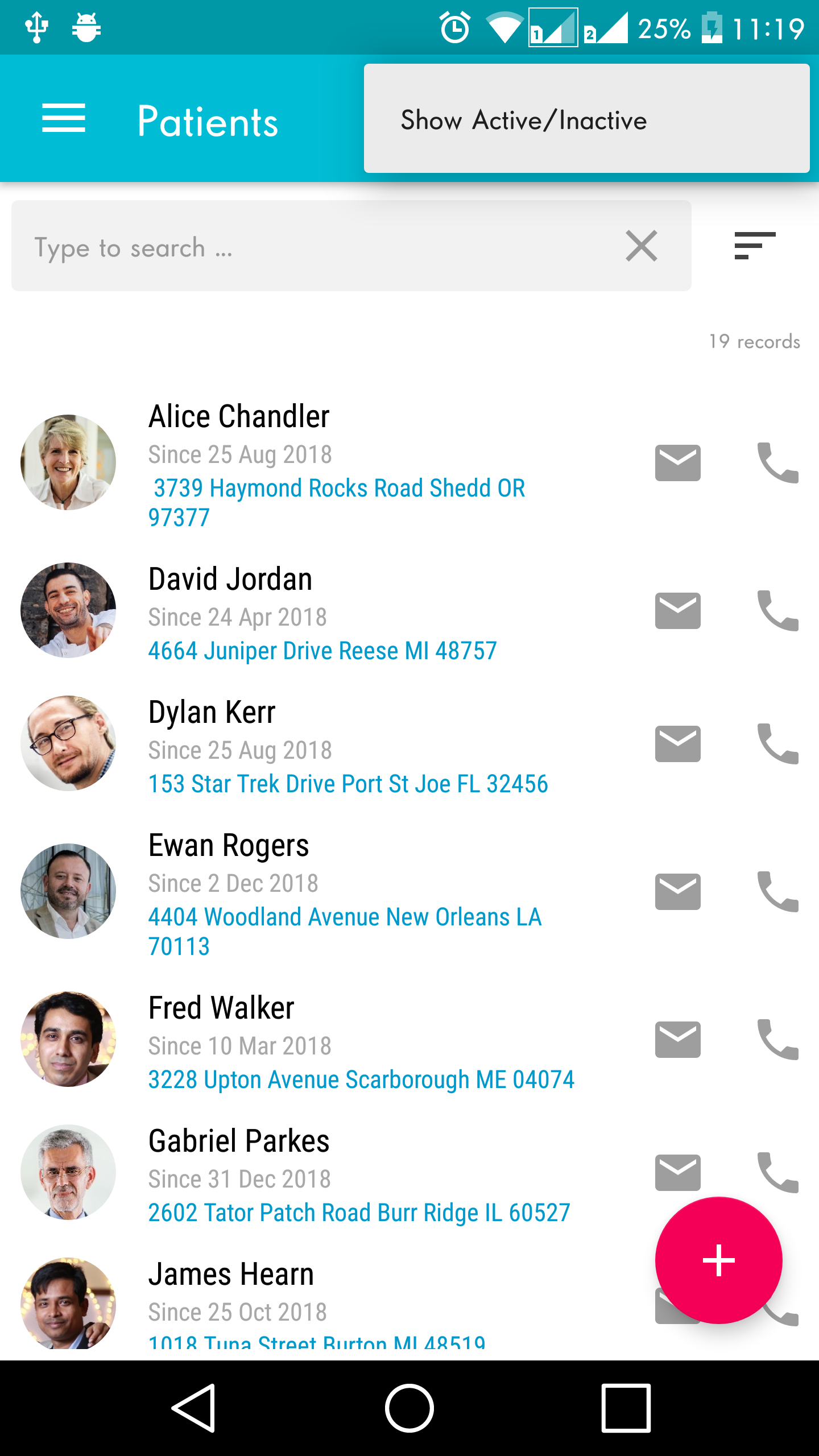
Step 6 – This will display all patient (active and inactive)